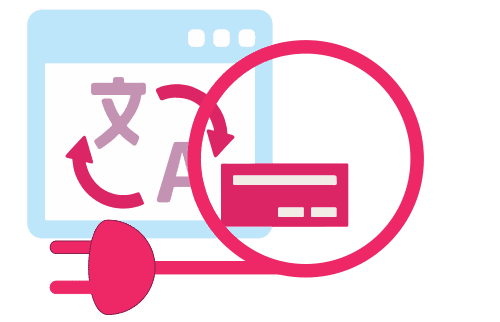
Google Translate website plugin short manual
If your website is written in a language that most readers don’t understand, you will need to translate it at least in English. A simple solution (but not error-free) would be to use the Google Translate website plugin.
Surely in this case you have no access to manually translate the site because of different reasons (money being one of them). If you still want to make your website multilingual, but you’re not skilled enough to manually translate it or don’t want to invest in professional website translation, you have another option. The best thing to do in this case is to embed the Google Translate website plugin directly to your website.
How to add the Google Translate website plugin to your website
Google Translate is not a perfect and error-free tool, at least not yet. However, it is quite a great tool if you need something translated quickly. How does Google Translate work? Simply put, it is taking words or phrases that you type, and then searching its database for the best translation. Nearly instantly, it provides you with the translation of whatever you typed in.
As a professional translation agency, we don’t recommend using machine translation when it comes to business. However, if you need to be able to translate words or phrases from one language to another, this can be a helpful tool. It can also act as a replacement for professional translation up until you decide what path to take in your business expansion plan.
The Google Translate website plugin provides translation of your website in more than 60 languages. The method of adding this widget is very simple. In addition, we will describe the steps you need to perform to successfully add Google Translate to your website.
Step 1
Visit this Google Translate link and when prompted, sign in with your Google account.
Step 2
Push the button on the right-hand side, click on “Add your site now.”
Step 3
On the next page, you will be required to complete two parts: Enter the URL of your site in the corresponding field called “URL of the website”.Select the original language of your site from the drop-down menu. Then click Next.
Step 4
On this page, you can choose whether you want a translation into all available languages
Step 5
A new page will open where you will see a code which you have to add to your web site.
This should be added as a new widget, usually a text or HTML element if available, where you want the drop-down translator to appear on your site (we recommend adding it to the sidebar or in the header), add a Widget / HTML element in that area of
Step 6
In case you want to ensure your content is translated correctly, you can manage translations of your website and edit them if they are not entirely accurate. To do this, click on Translation Management at the end of the installation process. You can access this option at any time by going to your Google Translate dashboard.
Enhance User Experience with Automatic Translations
Automatic translations improve user experience by allowing seamless language selection via a translate widget. Users can choose their preferred language from a dropdown menu or a language switcher in the navigation menu. This dynamic translation tool provides accurate translations, converting content into target languages without syntax errors. The translate button or Translate ICON in the address bar activates this feature, making it easy to switch from the current language to the native language. For more precise translations, manual translation and human translations are also available. Integrating automatic translations in community content and electronic communications ensures accessibility and enhances engagement. Tools like Google Analytics can track the effectiveness of these translations, ensuring they meet user needs. Whether using Bing Translate or another service, the integration of translation options, such as static translations or dynamic translation, within academic institutions and other platforms, elevates the overall user experience.
Features and Benefits of the Plugin
The Google Translate plugin is easy to install and customize, allowing you to maintain your website’s aesthetic while providing this valuable functionality. It uses advanced machine translation to offer real-time translations, significantly enhancing the usability and accessibility of your site. By supporting a wide range of languages, the plugin ensures inclusivity, fostering better engagement and understanding among diverse audiences. This feature can be particularly advantageous for e-commerce sites, educational institutions, and international businesses aiming to cater to a global clientele. Furthermore, the ability to instantly translate content helps keep the information up to date across all languages without requiring separate updates for each version, thereby streamlining content management processes.
Improving User Experience with Google Translate
Implementing the Google Translate plugin can dramatically improve the user experience by making your website more accessible to non-English speakers. Visitors can select their preferred language from a dropdown menu, instantly translating the content into their native tongue. This capability not only enhances user satisfaction but also increases the likelihood of repeat visits and customer loyalty. Providing content in multiple languages helps build trust and credibility, showing that you value and respect your diverse audience. Enhanced user experience leads to longer site visits, lower bounce rates, and higher engagement metrics, which are crucial for any website’s success. Additionally, it can also foster a more inclusive online environment where users feel more welcomed and understood.
Boosting SEO with Multilingual Content
Integrating the Google Translate plugin on your website can also positively impact your search engine optimization (SEO). Multilingual content makes your site more likely to appear in search results for users worldwide, driving more organic traffic. As users from different countries and language backgrounds find and interact with your content, your site’s visibility and authority in search engine rankings can improve. This international reach can lead to increased brand awareness and growth opportunities. Moreover, search engines like Google favor websites that offer rich, user-friendly content, and multilingual options can contribute significantly to this perception. With enhanced SEO, your site can achieve higher rankings, attracting a more diverse and extensive audience.
Installation and Customization Made Easy
One of the standout features of the Google Translate plugin is its straightforward installation and customization process. Website administrators can add the plugin to their site without extensive technical knowledge. The plugin offers various customization options, allowing you to match it with your site’s design and branding seamlessly. Whether you want a simple dropdown menu or a more integrated translation bar, the Google Translate plugin provides the flexibility to meet your needs. This ease of integration ensures that even small businesses and individual bloggers can benefit from multilingual capabilities without significant investment in time or resources. Additionally, the customization options mean that the plugin can be tailored to enhance the user interface without compromising the site’s aesthetic appeal.
Overcoming Language Barriers in Customer Support
For businesses, the Google Translate plugin is invaluable in customer support scenarios. By enabling real-time translation, customer service representatives can better assist non-English speaking clients, resolving issues more efficiently and improving overall satisfaction. This capability ensures that language barriers do not hinder the delivery of excellent customer service, allowing your business to support a broader range of customers effectively. The immediate translation capability can also enhance live chat support and email communications, providing timely and accurate responses to customer inquiries. By facilitating better communication, businesses can enhance their reputation for inclusivity and responsiveness, which are critical components of excellent customer service.
Case Studies: Success Stories with Google Translate Plugin
Many businesses have successfully leveraged the Google Translate plugin to expand their reach and improve customer engagement. For instance, e-commerce sites have reported increased international sales by making their product descriptions and checkout processes available in multiple languages. Educational institutions have used the plugin to provide course materials and information to a global student base, enhancing their accessibility and inclusivity. These success stories highlight the plugin’s potential to transform how businesses and organizations connect with a diverse audience. For example, a multinational company could use the plugin to ensure that its corporate announcements and updates are accessible to employees and stakeholders around the world, thereby fostering a more unified and informed corporate culture. Similarly, non-profit organizations can use the plugin to broaden their outreach and ensure that vital information reaches communities that might otherwise be excluded due to language barriers.
Marketing with Accurate Translations
Effective marketing promotions on mobile devices require accurate and quick translation to engage diverse audiences. Utilizing a Translation Delivery Network and professional translation services ensures high translation quality and accuracy. Features like Yoast SEO and extension options can optimize content for search engines in hundreds of languages. The visual translation editor, translation banner, and language box streamline the process. In contrast, the Original Language drop-down option and popular language pairs make it easy to select the primary language and additional languages. Tools like pass-through lugs, Panel pass, and contrastive translation help manage translations efficiently. The Translation Delivery Network addresses additional CSS display issues and ensures seamless non-commercial use. About the translation table, actual steps and additional steps are taken to enhance translation accuracy. Add-on menus, additional menu discussion, and additional icons play a crucial role in refining the translation project. Translation pop-up options and the language code feature further support the translation process, ensuring comprehensive coverage of single and additional languages.
Advancing Multilingual Website Capabilities
Google Translate has revolutionized language accessibility with its robust translation tool, offering automatic machine translations across unlimited languages. Integrated seamlessly as a translation plugin, users can easily access it through a menu item or the pencil icon for quick edits. Leveraging a Translation Delivery Network ensures efficient translation project management, supported by a Centralized Translation Cache for improved performance. The context translation interface maintains human-level translation quality, adapting format and frame after translation to preserve content integrity and readability. Google Analytics monitors user interaction to post helpful insights, optimizing default languages, and enhancing overall translation service efficiency.
Creating a globally accessible website involves leveraging neural machine translations and automatic language detection, alongside a dynamic front-end language switcher and intuitive language bar. Clear language dropdowns and flags in menus facilitate easy navigation, supported by robust language hosting. Implementing left language alignment and essential code snippets ensures core functionality, complemented by custom post types and efficient JavaScript functions. Accurate dictionary translations cater to native speakers, bolstered by SEO metadata for compliance with international regulations, ensuring a seamless and regulated user experience.
Frequently Asked Questions
What is the Google Translate website plugin?
The Google Translate website plugin is a tool that allows website owners to add translation functionality to their sites. This enables visitors to translate the website’s content into their preferred language with just a click.
How can I add the Google Translate plugin to my website?
You can add the Google Translate plugin to your website by copying the provided HTML code from the Google Translate website and pasting it into your website’s code. This typically involves adding the code to your site’s header or a widget area.
Is the Google Translate plugin free to use?
Yes, the Google Translate website plugin is free to use. It provides a simple and cost-effective way to make your website accessible to a global audience by supporting multiple languages.
How many languages does the Google Translate plugin support?
The Google Translate plugin supports over 100 languages. This allows users from diverse linguistic backgrounds to access and understand your website’s content in their native language.
Can I customize the appearance of the Google Translate plugin on my website?
Yes, you can customize the appearance of the Google Translate plugin to match your website’s design. You can modify settings such as the display language, style of the translate button, and the location where the plugin appears on your site.

