
Google Voice To Text
Google Apps – Google voice
Google has been a reliable name for internet users since computers became common everywhere. It is the site we turn to with our questions and get their answers within seconds. It doesn’t matter what kind of problem you are facing; Google will be able to help you with it. However, the company may have started with its search engine, but it has branched out since. There are a lot of services that Google offers its users today. There are multiple apps made by the company that can help users with anything from translation and messaging to emailing and texting.
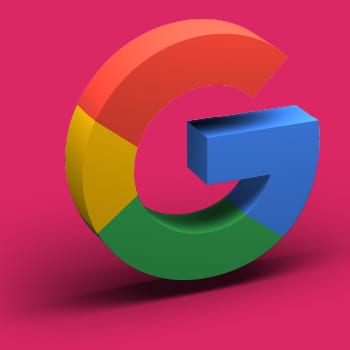

Steps for Texting from Google Voice
Whether you got a cell phone ten years ago or last year, you can’t ignore the usefulness of texting. Many people use special SMS apps to improve their experience. But even if you use the mobile app, you would love to have more features to improve your texting experience. You would also want an easier way to send text messages. An internet connection is not needed for simple messages, but if you want to send pictures, it is better to be connected to WiFi. As long as you have a good mobile device or a functional laptop, you can use Google Voice to text.
Here are the steps that explain how you can accomplish this task:
On the Web:
- Open voice.google.com in your browser.
- Open the messages tab.
- Select the ‘send a message’ option from the top.
- Enter the phone number you want to send your message to or choose from your contact list. If you want to send a group message, you can choose up to seven numbers.
- Type the message you want to send at the bottom of the screen.
- Hit send once you are done typing.

On Androids and iPhones:
- Open the Voice app on your phone.
- Open the tab that says Messages and then select Compose.
- Choose the recipient from your contacts.
- Enter the message at the bottom and hit send when you have finished typing.
- Tap the Select Image option if you want to send a picture with your message. But if the image size is more than 2MB, it will be sent as a smaller file.
For the best texting experience, you should use this service for sending messages to people with a Google Voice number. If your text to a non-Google Voice number contains more than 160 words, it will go as multiple messages. You cannot use the service for sending messages to short code numbers. When using group texting, keep in mind that Google Voice allows a maximum of eight members. The person sending the message is also counted as a member of the group. So, you can only select seven numbers at a time. You can not only send messages but also receive them on Google Voice. As long as you have WiFi, you won’t be charged for the messages.
Why Use Third-Party Apps for Messaging?
It is okay to question the usefulness of things you are not sure of. There are a lot of messages apps available these days for Apple and Android devices. They come with plenty of useful features. They let you send audio files and images over WiFi. However, not all of them are reliable. You should only use a third-party app if it is reliable and helpful. Being able to send a message in real-time is not the only useful feature.
User Experience Google Voice
Google Voice is a useful app not only because of its free texting feature. The user experience with the app has been great. It is ideal for sharing long notes with your colleagues. You can use it to communicate with seven people at the same time. The user interfaces of both web and mobile applications are simple. You can also create recordings with the app of your phone calls. You can make free calls anywhere in the US from the US and Canada. Whether you have an iPhone or a laptop, the application will work perfectly for you. So, download the app on your phone today and see what it can do for you.

Enhanced Event Ingestion
In the realm of digital transformation, efficient event ingestion is crucial for real-time data processing and analytics. Google Voice’s capabilities extend beyond traditional messaging to support event-driven architectures. By leveraging its robust service for event ingestion, businesses can seamlessly collect and process data from various sources in real-time. This capability enhances decision-making processes and enables proactive responses to market trends and customer needs. Integrating Google Voice with custom voice commands further enhances this capability, allowing for hands-free operation and immediate data capture. Whether capturing sales figures denoted by the dollar sign, tracking engagement metrics with the percent sign, or monitoring international trends with the pound sign, Google Voice facilitates agile and responsive data handling for modern enterprises.
In collaborative environments, such as during migrations or system upgrades, Google Voice’s event ingestion capabilities minimize downtime and ensure continuous operations. Teams can rely on its job scheduler to automate tasks and manage workflows efficiently. This reduces manual intervention and streamlines processes, contributing to smoother transitions and optimized productivity. As businesses navigate digital transformation, the ability to ingest and process events swiftly becomes a cornerstone of operational excellence and competitive advantage.
Leveraging Speech Recognition in Customer Service
Google Voice has become a powerful tool for enhancing customer service through speech recognition technology. This feature allows customer service representatives to transcribe customer calls in real time, enabling them to respond more quickly and accurately. Integrating this technology helps identify patterns in customer inquiries and complaints, reducing response times and improving the overall customer experience. Additionally, the transcription capability aids in training new employees by providing real-world examples of how to handle various customer scenarios effectively.
Furthermore, Google Voice’s error message notifications ensure that technical issues are quickly identified and resolved. For example, if a customer encounters a problem with a phone service or receives a suspension notice from their mobile carrier, Google Voice can alert the appropriate team to address the issue promptly. This proactive approach to customer service minimizes downtime and ensures that customers feel supported and valued, fostering loyalty and trust in the brand.
Voice Input and Translation with Google Docs
Google Docs integrates a versatile voice typing feature, denoted by the microphone icon, enabling users to input text through spoken words. This functionality, synonymous with the question mark, facilitates seamless voice-to-type conversion in multiple languages, leveraging Google Translate for accurate translations. Users can select their source and target languages within Google Docs, accessing this feature effortlessly. Whether utilizing the built-in microphone or an external one, Google Docs harnesses the power of Google Cloud technologies like Vertex AI for precise transcription. Additionally, users can customize microphone settings and issue voice commands for enhanced document navigation. This functionality is part of Google’s unified platform, which includes an analytics platform, an application platform, and Cloud Storage for seamless data management. Leveraging services like Cloud Run, Cloud SQL, and messaging services, Google Docs empowers users with robust and efficient voice input capabilities, revolutionizing document creation and translation workflows.
Optimizing Communication with Bulk Messaging
Bulk messaging has emerged as a crucial feature for businesses and organizations looking to streamline their communication strategies. Google Voice supports bulk messaging, allowing users to send messages to multiple recipients simultaneously. This feature is particularly useful for disseminating important information, such as appointment reminders, promotions, or service updates. Businesses can also use bulk messaging to maintain regular communication with their customer base, ensuring they remain informed and engaged.
By integrating bulk messaging into their communication toolkit, companies can efficiently manage their outreach efforts without incurring significant costs. Google Voice’s bulk messaging capabilities also support multimedia messages, enabling businesses to include video files or images to enhance their messages. This flexibility allows businesses to tailor their communication to their audience’s preferences, making their messaging more impactful and effective. As a result, Google Voice becomes a powerful tool for optimizing communication and fostering stronger relationships with customers and clients.
The Future of Communication
As voice technology continues to evolve, Google Voice to Text is poised to play an increasingly integral role in the future of communication. With ongoing advancements in artificial intelligence and machine learning, we can expect to see even greater accuracy, speed, and versatility in voice recognition technology. In the coming years, Google Voice to Text may expand its language support, improve its ability to understand context and nuance and integrate seamlessly with a wider range of devices and applications. Ultimately, Google Voice to Text represents a glimpse into the future of communication—a future where spoken words are effortlessly translated into written text, transforming the way we work, connect, and communicate in a digital world
Efficient Team Collaboration
Command-line tools serve as essential productivity aids, fostering seamless collaboration among teams. With modern collaboration features, they streamline migration programs, ensuring minimal downtime during transitions. Object storage solutions optimize data management efficiency, while human agents provide personalized support throughout the API cycle. Mixed Reality integration offers innovative solutions, particularly for premises sources. Google Voice Translate, equipped with voice mode and Pause voice functionality, effortlessly breaks down language barriers, facilitating communication across diverse teams. With support for external microphones and intuitive microphone buttons, users can effortlessly dictate text in their target language. Database services complement command-line tools, offering robust solutions for efficient data management and collaboration on a unified platform for apps.
Productivity tools and collaboration solutions are essential for teams to thrive. By optimizing monthly usage and understanding the cycle of APIs, businesses can streamline their operations. Contact sales for tailored solutions that promote collaboration among teams. These productivity tools empower teams to work efficiently and effectively, driving success and innovation.
Seamless Collaboration
Collaboration for teams is pivotal in today’s dynamic business landscape. Google Voice enhances team collaboration by providing intuitive tools for real-time communication and data sharing. Whether through messaging, voice calls, or document collaboration, teams can leverage Google Voice to stay connected and productive across different locations. Features like the ability to set up custom voice commands streamline workflows, allowing teams to execute tasks with ease and efficiency. This fosters a collaborative environment where ideas flow freely, decisions are made swiftly, and projects progress seamlessly.
During migrations or system upgrades, minimizing downtime is critical to maintaining operational continuity. Google Voice supports collaboration efforts by offering reliable communication channels and robust integration capabilities. Its job scheduler ensures that essential tasks are executed at optimal times, reducing disruptions and enhancing overall efficiency. By empowering teams with effective collaboration tools and minimizing downtime, Google Voice plays a pivotal role in supporting organizational agility and growth in today’s competitive landscape.
Innovative Job Scheduling
Effective job scheduling is essential for managing tasks and optimizing resources in digital workflows. Google Voice introduces innovative job scheduler features that automate routine tasks and streamline operations. This functionality is crucial during system migrations or upgrades, where minimizing downtime is paramount. By scheduling tasks with precision, businesses can ensure continuous service delivery and operational efficiency. Google Voice integrates seamlessly into existing workflows, offering flexibility and scalability to meet evolving business needs.
Through its job scheduler capabilities, Google Voice enables businesses to prioritize tasks based on urgency and resource availability. This enhances productivity and reduces the impact of disruptions during critical operations. Whether managing financial transactions denoted by the dollar sign, processing quotations with the pound sign, or managing text formatting with the single quote, Google Voice’s job scheduler supports diverse business processes with reliability and efficiency. As organizations embrace digital transformation, effective job scheduling becomes a cornerstone of agility and resilience in rapidly changing environments.
Frequently Asked Questions
How does Google Voice to Text work?
Google Voice to Text utilizes advanced speech recognition technology to transcribe spoken words into written text. When users speak into their device’s microphone, Google’s algorithms analyze the audio input and convert it into text in real time.
Is Google Voice to Text accurate?
Generally, Google Voice to Text is highly accurate, but the accuracy may vary depending on factors such as background noise, accent, and speech clarity. However, continuous advancements in speech recognition technology have significantly improved its accuracy over time.
What languages does Google Voice-to-Text support?
Google Voice to Text supports a wide range of languages, including major languages like English, Spanish, French, German, Chinese, and many others. Users can check the supported languages in their device settings or Google’s documentation for the most up-to-date information.
Can Google Voice to Text be used for long-form dictation?
Yes, Google Voice to Text can be used for long-form dictation, allowing users to transcribe extended speeches, lectures, meetings, or even entire documents. However, it’s important to note that longer recordings may require breaks or pauses to ensure optimal accuracy.
Does Google Voice to Text require an internet connection?
Yes, Google Voice to Text typically requires an internet connection to function, as the audio input is sent to Google’s servers for processing and transcription. However, some devices may offer limited offline functionality for basic voice commands or transcription tasks.
